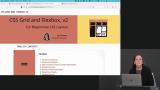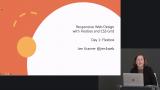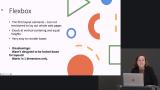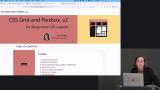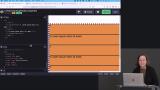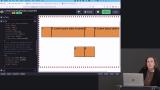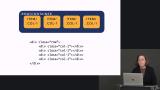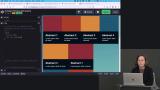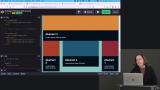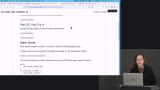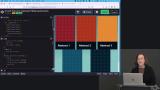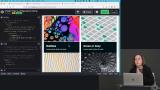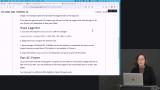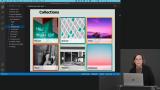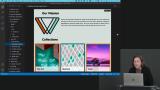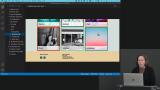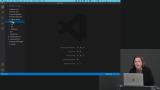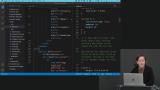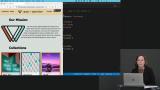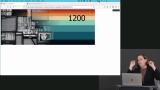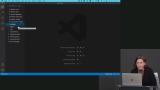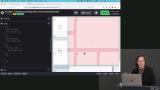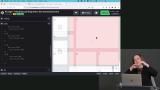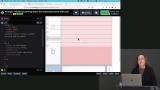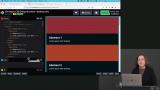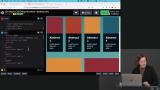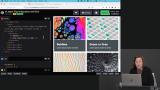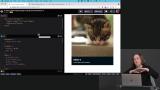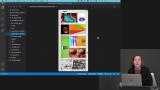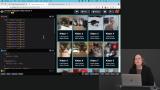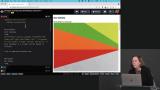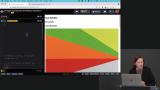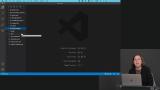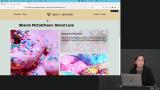Jen Kramer
AnnieCannons

Learn the essential CSS layout techniques for building responsive, beautiful web applications. You'll get hands-on practice using CSS Grid for two-dimensional, grid-based layouts and Flexbox for styling one-directional flow. You'll master using these techniques together along with responsive images to build real-world, responsive web layouts!
This course and others like it are available as part of our Frontend Masters video subscription.