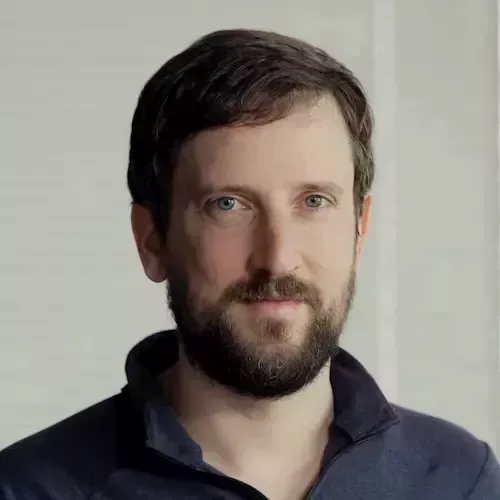Table of Contents
Calculator: JavaScript
-
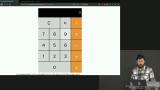
Adding JavaScript to the Calculator
Brian Holt introduces the next project, which is to add JavaScript to the calculator that was previously coded with HTML and CSS. -

Calculator HTML & CSS Setup
Brian demonstrates how to get the HTML & CSS to use for building the second part of the calculator project. -
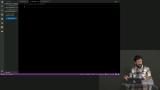
Writing the JavaScript
Brian jumps into coding the inner workings of the calculator, and analyzes the planning process for each piece. -
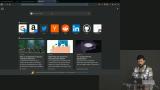
Examining Events in the Browser
Brian demonstrates what an event looks like in the browser, and also how to test the calculator by logging to the console. -

Handling Symbols & Numbers
Brian breaks down the structure of the calculator functionality by planning how best to handle numbers and symbols. -

Displaying to the Screen
Brian codes the part of the program to display the running total to the calculator screen. -
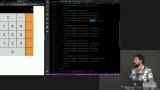
Inserting Symbols
Brian begins coding the section of the program that handles mathematical and other symbols. -
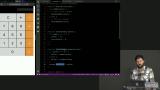
Rerendering
Brian demonstrates how to display changes to the calculator screen when the calculator state changes. -

Handling Back Arrow
Brian discusses different ways the back arrow functionality can be implemented. -

Handling Math
Brian codes the first part of the functionality that handles mathematical symbols on the calculator. -

Flush Operation
Brian implements the code that performs math and then demonstrates how to debug code by logging to the console. -
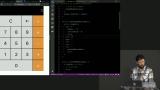
Equals
Brian adds the functionality for the equals button to the calculator. -
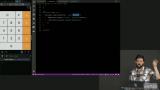
Review and Q&A
Brian summarizes the logic of the calculator's JavaScript code and then adds functionality for the back arrow. -

Debugging
Brian demonstrates some of the capabilities of the debugger tool within the developer console.